
We collect basic website visitor information on this website and store it in cookies. We also utilize Google Analytics to track page view information to assist us in improving our website.
Get in touch with us today! Call us toll-free at 1.866.754.4111 or email us at [email protected]
You can find your Webmail login screen by typing the following into the address bar of the browser of your choice:
https://mail.remwebsolutions.com
Your screen should look something like this:
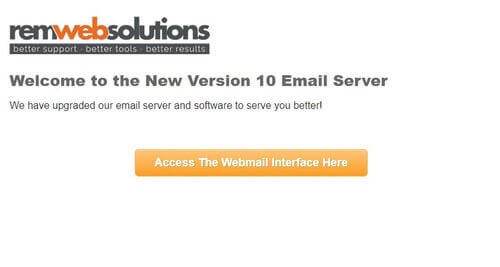
Click Access The Webmail Interface Here to be brought to the following screen:
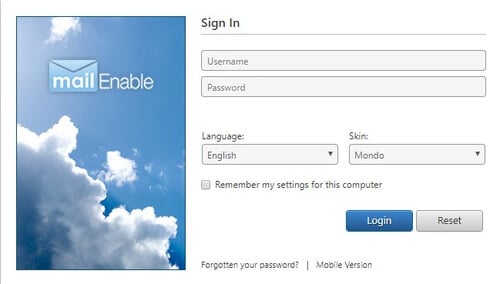
Type your full email address and password and click Login
Once logged in, you should be taken right to your inbox. Click the checkboxes to the left of any emails that you are okay with deleting permanently.*
Once your emails are selected, click the Delete icon at the top of the screen.
* Deleting the emails from your inbox in Webmail could remove them from your email program - be sure to only delete emails you no longer need.
From the Inbox screen, click on the Sent Items folder on the left side of the page
Follow the steps above to remove any sent emails that you are okay with deleting permanently. *
* Deleting the emails from your inbox in Webmail could& remove them from your email program - be sure to only delete emails you no longer need.
From the Sent Items screen, right click on the Deleted Items folder on the left side of the page
Click on Empty Folder
On the next pop-up that says Delete all messages in this folder?, click Yes *
* This will permanently delete all of the messages out of your deleted items folder - these cannot be recovered.
If you are using Microsoft Outlook you can also create a .pst file that would allow you to save folders and emails in an offline .pst file. Please watch this video for instructions on creating the data file. Once you have created it. you can drag and drop emails and entire folders to the new data file to free up space.