
We collect basic website visitor information on this website and store it in cookies. We also utilize Google Analytics to track page view information to assist us in improving our website.
Get in touch with us today! Call us toll-free at 1.866.754.4111 or email us at [email protected]
You can find your Webmail login screen by typing the following into the address bar of the browser of your choice:
https://mail.remwebsolutions.com
Your screen should look something like this:
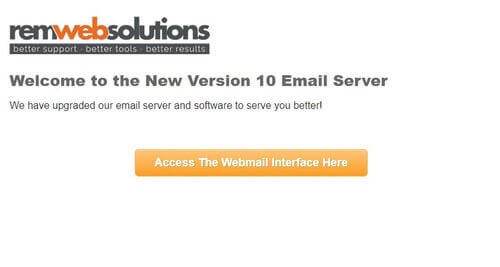
Click Access The Webmail Interface Here to be brought to the following screen:
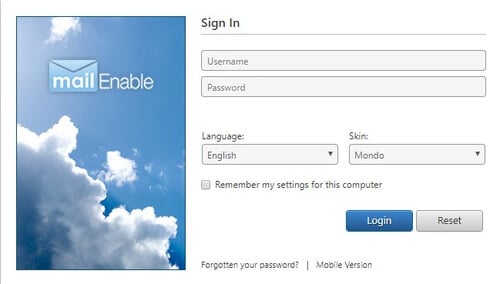
Type your full email address and password and click Login
Once logged in, click on the Options icon in the top menu
From the Options screen, click on the Login link on the left side of the page
Your username should already be filled in.
Type your old password and your new password twice*
Click Save at the bottom of the screen
* We require your password to meet the below criteria:
Passwords must be a minimum of 8 characters long
Passwords must have a combination of letters and numbers
Passwords must contain upper/lowercase
Passwords must contain a symbol
Passwords cannot match mailbox or account name, or have the mailbox or account name contained in the password string
Password cannot be password or cannot have the word password contained in the password string