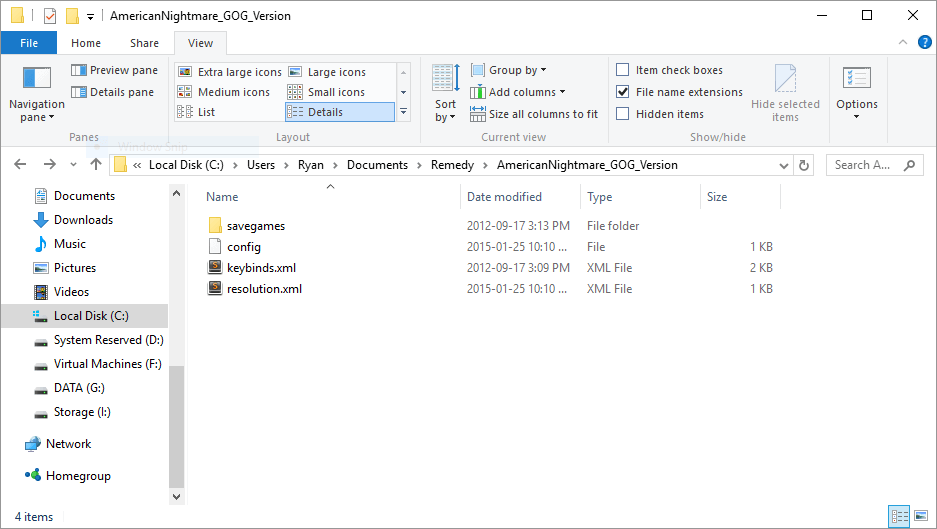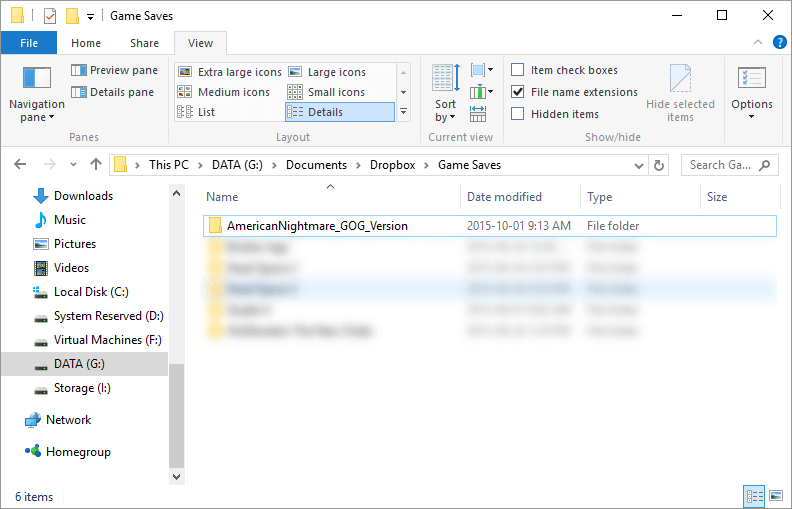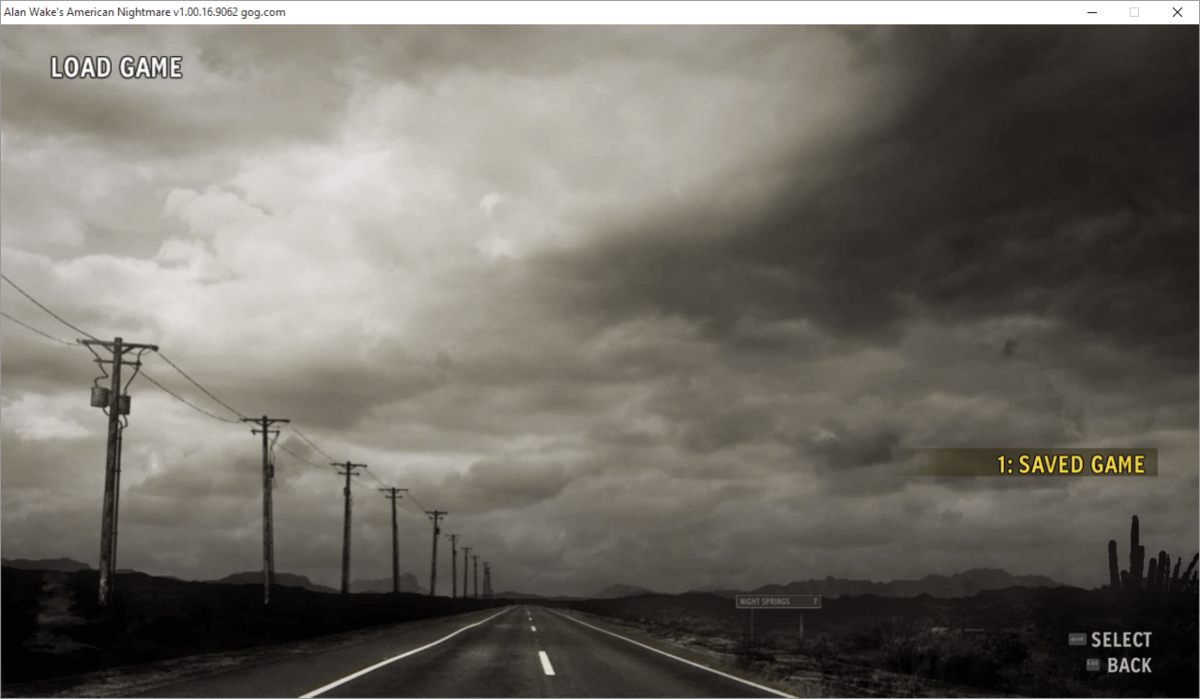In my previous blog post I talked about storing Microsoft Outlook data files outside of the default location by utilizing NTFS symbollic links. As promised, this is the follow-up to that post that will provide you with a simple method for leveraging your existing cloud storage for use with legacy applications.
While this is a somewhat advanced topic, it really isn't all that difficult and it may provide you with some peace of mind regarding your data that can now safely be stored in the cloud.
NOTE: For this to work you need an existing subscription to a cloud storage provider. Dropbox, Google Drive, or Microsoft OneDrive are all great examples of reliable and affordable cloud storage. Setting up any of these services is outside the scope of this blog post, but there are many resources online that will help you achieve this with a quick search on Google.
Practically any application can utilize cloud storage. Some modern applications have been offering support for cloud storage for quite some time, and some even come with their own, built-in solution. Valve Software's "Steam" service is a great example of a popular application that utilizes its own cloud storage to store save game files and settings on the Valve servers so that players can pick up and play on any of their devices at any time. You can't get back time spent grinding through your favourite game, so having your save game files backed up is a definite win.
Steam is a wonderful example in this case, and we'll use it for comparison with our own, custom solution here. Let's start by looking at another PC game distribution service named GOG, which can be found at www.gog.com. GOG, like Steam, allows players to download digital versions of PC video games to their computers. One major drawback to using GOG at the time of this writing is that it does not automatically store save game files on its servers so that you can stop playing on one machine and pickup where you left off on another machine. Steam does this and it does it very well.
I happen to own a copy of the game called "Alan Wake: American Nightmare" that I purchased through GOG some time ago. I was really dismayed when I realized that GOG does not store the Alan Wake save game files to the cloud, so I decided to employ the following strategy to leverage my Dropbox account for keeping my save game files safely backed up and available on multiple machines.
Let's get started! First, find the location on your hard drive where your application stores the data you want to share across multiple machines. In this case, GOG stores the Alan Wake save game files in a folder under my Documents folder, here:
C:\Users\Ryan\Documents\Remedy\AmericanNightmare_GOG_Version\
Here's a screenshot showing the exact location on the drive as well:
Now that we know where the files are, let's move them! "Cut" (don't "Copy"!) the entire folder you want to backup from its current location and "Paste" it into your Dropbox folder. Here is where I pasted the "AmericanNightmare_GOG_Version" folder in my Dropbox:
G:\Documents\Dropbox\Game Saves\
Again, another screenshot that shows exactly where I pasted the folder:
Now, the fun part happens. Remember how we created NTFS symbolic links in my previous blog post? Go back and have a read through that post if you have not yet done so as it will help explain this next step. We're going to create a symbolic directory link in the original location of the Alan Wake save game files that points at the folder that is now residing under the Dropbox cloud storage folder.
To do this, we need to open an elevated command prompt and key in the following commands.
- C:
- CD C:\Users\Ryan\Documents\Remedy
- mklink /D AmericanNightmare_GOG_Version G:\Documents\Dropbox\AmericanNightmare_GOG_Version
That's it! The PC game Alan Wake will now operate just as it did before, but its save game files are now safely and conveniently backed up to my Dropbox account and are available to be setup on another computer I own in a similar fashion, allowing me to save my game on one computer and pick up where I left off on the other. Here's a final screen shot depicting the Alan Wake game and its related save game file available for loading as if it had never moved. Fun times!
Got any other tips for fans of cloud storage? Leave them in the comments below.
Until next time, Happy Computing! Also, if you're a fan of deep story telling in video games, check out the original "Alan Wake" game. It's a surreal experience not worth missing.