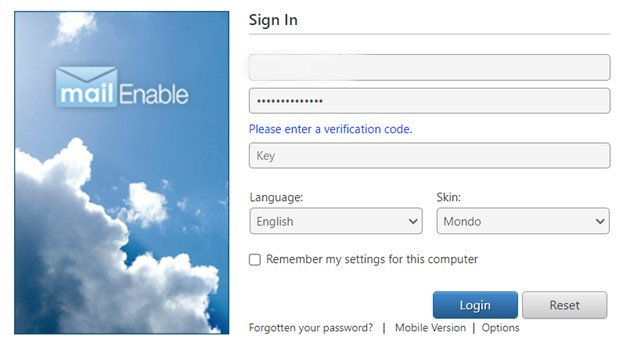We collect basic website visitor information on this website and store it in cookies. We also utilize Google Analytics to track page view information to assist us in improving our website.
Get in touch with us today! Call us toll-free at 1.866.754.4111 or email us at [email protected]
Sign into Webmail (https://mail.remwebsolutions.com/) and click Options at the top
Select Login from the left
In the Two Factor Authentication section:
Challenge: Select either “Prompt for New IP Address” which will ask when you IP address changes or “Prompt Always” if you want it to ask every time.
Type:
If you pick “SMS Address” (which is your cell phone you must enter the number starting with a 1 such as 15195555555 (no dashes).
If you are familiar with an Authenticator app you can choose that option
If you want it to email you the code, please choose SMTP Address and add the email address in the address field.
Click Save on the bottom of the screen.
When you try to login next time depending on the choices you selected you will see the additional field asking for a Key. This is the code that will be sent to you based on the method you chose in Type. (see below what it will look like when it is enabled).