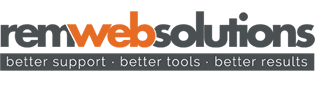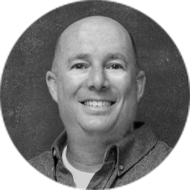To prefix today’s blog topic I thought I would first throw out a refresher in regards to what APIs are and what media management APIs do and what advantage they offer your website. So, with the possibility of being redundant:
API stands for Application Programming Interface which we can easily refer to as "widgets". These "widgets" allow a website or service to communicate with another website or service. So, they basically give you the power to embed media or information from another website or service into your website.
So, how do APIs relate to managing and presenting media on your site? Well simply, video based sites like YouTube will allow you to embed or display videos on your website that are being hosted on YouTube’s servers. Photo based sites (like Flickr for example) will enable you to call to your galleries (using xml) to display them in a photo viewer or other application you may have on your site.
If a picture can tell a thousand words, then dare I say a video can tell a million words as it is a sequence of images usually synchronized with an audio track. That being said, I am going to focus first on the advantages of YouTube APIs then I will give instruction on how to embed a basic video into your website.
The advantages of using video in general is fairly obvious as it allows you to demonstrate the way your products or services work as well as any advantages they lend, and it allows you to present information from a marketing standpoint. You can literally upload a sales presentation that is available for people across the world to view and engage in. It is such a powerful medium!
Now, how do you get those videos from YouTube onto your site? It is a lot easier than you might think:
- First you'll need to log in to your YouTube account and find the video you wish to add into your site. For the purposes of this article I will use one of our videos:
- Under the video you will see a button titled “Share”, click this button.
- Next, click the button titled “Embed”
- Select the size you wish the video to be displayed at (I chose 420x315 for this example).
- Place your cursor in the textbox/field where the code is displayed. Select all of the code then copy it (Ctrl C). Find the page and location on that page (in your website) where you’d like to add the video, and paste (Ctrl V) the code provided--voila!