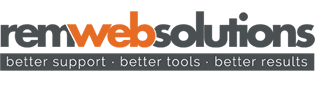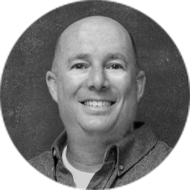When our clients receive this message, many of them do not know why they have received it or what to do to prevent more messages like this. I’m going to focus my blog on answering those 2 questions.
Why are you getting this message?
It means that there is not enough space left in your mailbox on our server, to accept the new email that was refused.
In some cases, clients will tell me that their Inbox has next to nothing in it. While doing my research I see that, yes, they are correct, their Inbox doesn’t have a lot of emails in it however the emails that are taking up space are in other areas of their mailbox.
Your mailbox encompasses everything from your Inbox, to your Sent Items, to your Deleted Items, to your Drafts and Junk folders, and all of the individual folders that you may create to keep your emails organized. Because of this, for example, the 237 emails that you have in your Deleted Items folder are taking up space.
Another important note to understand is that it isn’t necessarily the number of emails that you have in your mailbox but rather the size of the emails. You may only have 75 emails in your mailbox but if those emails contain large attachments, they will take up more space. And if any of those large emails have been forwarded to another person or deleted, those email will still be taking up space – in your Sent folder and your Deleted Items folder.
What can you do to avoid this?
It depends on how your email is set up.
If you’re using Webmail only:
If you are only using webmail for your email, which we do not recommend, your only choice is to delete emails from your folders; for example, your Inbox, Deleted Items and Sent Items.
If you are only using webmail we recommend that you change your settings to better manage your deleted emails.
To do this:
1. Login to Webmail
2. Click on Options
3. Click on Settings
4. Check off “Move deleted messages to ‘Deleted Items’ folder”
5. Check off “Clear deleted items on Log Out”
6. Click on Update
If there are emails and/or attachments that you need to keep, you can save a copy of them on the hard drive of your computer.
If you’re using and email client such as Outlook or Mac Mail – with IMAP settings
If you are using an email client such as Outlook or Mac Mail and your settings are set to IMAP, you can set up local folders and move the emails from the server folders into your local folders. The local folders are stored on the hard drive of your computer and therefore do not take up space on the server.
If you’re using and email client such as Outlook or Mac Mail – with POP settings
If you are using an email client such as Outlook or Mac Mail and your settings are set to POP, verify if it has been set up to “Leave a copy of the messages on server”. If it has, keep it that way. However to make sure that messages do not stay on the server forever, we recommend that you check off the box “Remove from server after X days.” We recommend choosing only 1 or 2 days.
Emailing co-workers and clients, family and friends, is a very common form of communication. Because of this, mailboxes can send and receive many emails a day and that can add up very quickly. I like to suggest cleaning up your mailbox once every 2 weeks. That way you’re not removing emails too quickly but also not leaving it so long that when it does come time to delete, move and/or save your emails, it is not an overwhelming and time consuming process. Receiving an email that says, “Delivery to your mailbox was refused because it would exceed its quota”, can be frustrating and sometimes an inconvenience too, however if you manage your email correctly, you will not receive this message.